Choose from these three options:
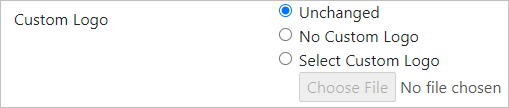
Unchanged |
This option keeps the current model logo. This option is active by default when the Model Settings menu is opened. |
No Custom Logo |
This option will revert any logo back to the default impactECS logo: |
Select Custom Logo |
This option allows users to choose the file and save that file as the custom logo. The Choose File button opens a file explorer window so user can select the file. Once chosen, the logo will replace the impactECS logo shown above. |
ToolKitAndWebTemplate, Model Download 1.0007
Topic Status: Needs Review as of 12/3/2021, 4:10 PM