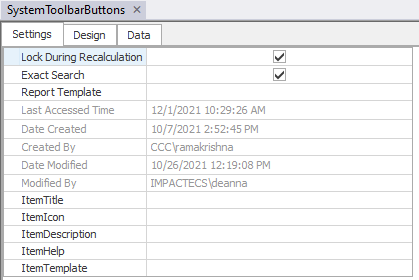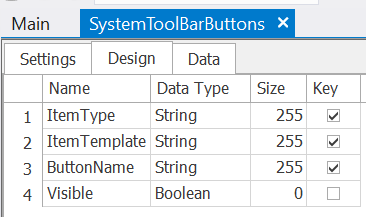There are three parts to the table: Settings, Design, and Data.
The Settings are as follows:
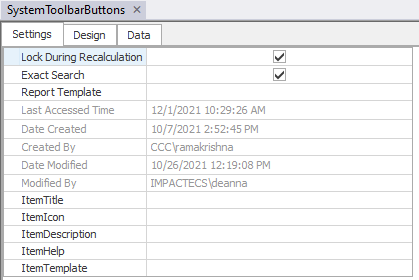
Click HERE for further information on the SystemNavigationTemplate object settings.
Table Default Settings Fields:
These fields apply to ImpactECS Table objects only:
Lock During Recalculation
|
Is a flag field. If true (checked): the table will not be accessible when the table is called by a calculation; If false (unchecked): the table will be accessible regardless of calculations status.
|
Exact Search
|
Is a flag field. If true (checked): searches will only return matches if the criteria matches the table EXACTLY - this makes it space & case sensitive; If false (unchecked): searches will return matches even with leading/trailing spaces and regardless of case within the criteria.
|
Report Template
|
This field is where model builders can designate the report that will be printed by the Print button.
|
Last Accessed Time
|
This field records the last date and time the table was accessed by the model.
|
ToolKitAndWebTemplate, Model Download 1.0007
Topic Status: Under Construction as of 12/3/2021, 4:10 PM
ImpactECS Object Default Settings Fields
These fields apply to ALL ImpactECS objects:
Date Created
|
This field records the date and time the table was created.
|
Created By
|
This field records the user who created the table.
|
Date Modified
|
This field records the date and time of the last save of the table.
|
Modified By
|
This field records the the user who last saved the table.
|
ToolKitAndWebTemplate, Model Download 1.0007
Topic Status: Under Construction as of 12/3/2021, 4:10 PM
|
Additional Model Level Settings Fields:
These fields apply to ALL ImpactECS objects:
ItemTitle
|
This field sets the text for the item title within the Main Panel screens; if blank defaults to ItemName.
|
ItemIcon
|
This field sets the icon that will appear in the Main Panel screens to represent the item; if blank, the icon will default to the icon specified in the SystemIcons table.
|
ItemDescription
|
This field sets the text for the item description within the Main Panel Screens.
|
ItemHelp
|
This field sets the help reference link for the item within the Main Panel Screens.
|
ItemTemplate
|
This field works with the Web App as well as System scripts to add functionality to each object.
|
ToolKitAndWebTemplate, Model Download 1.0007
Topic Status: Under Construction as of 12/3/2021, 4:10 PM
|
Design and Data are designed by model builders and/or administrators.
|
The Design of the table is as follows:
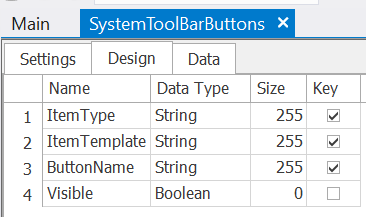
Each column has a function:
ItemType
|
This field sets the item type where the default buttons reside; This column is a drop-down menu with the defined list which uses the SystemItemTypes table.
|
ItemTemplate
|
This field sets the name of the item type where the default buttons reside; ItemTemplate data must be entered in the desktop client, via object Settings; see Additional Model-Level Fields for further information
|
ButtonName
|
This field designates which button to disable; This column is a drop-down menu with the defined list which uses the SystemToolbarButtonNames table.
|
Visible
|
This field sets the visibility status of the button. To HIDE default object buttons, list the button in the table with the Visible field is UNCHECKED. Otherwise, the default buttons will be shown.
|
ToolKitAndWebTemplate, Model Download 1.0007
Topic Status: Under Construction as of 12/3/2021, 4:10 PM