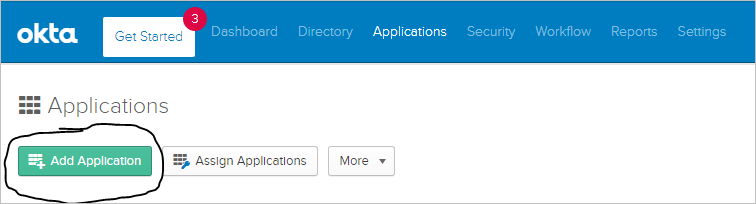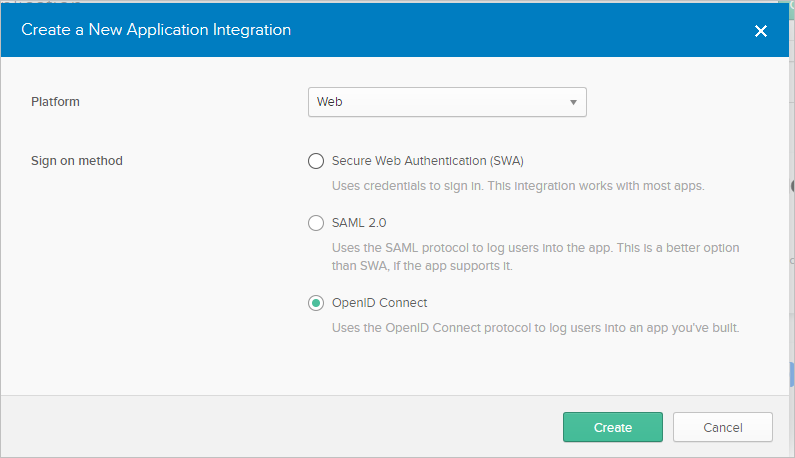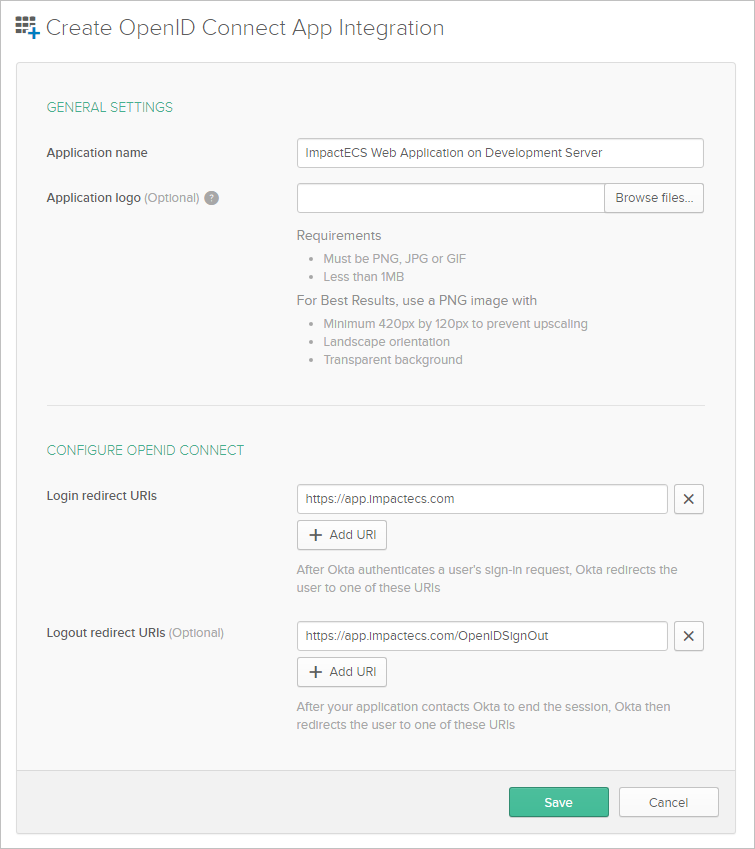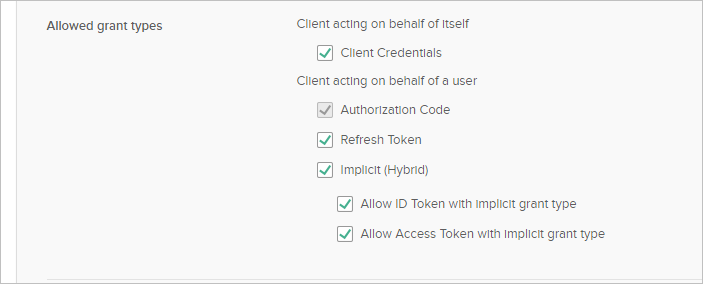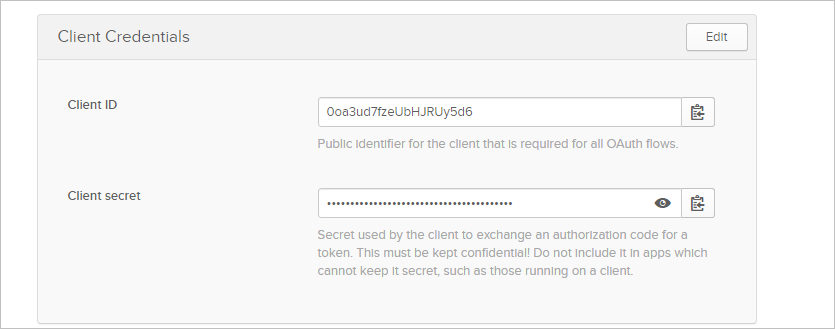Application registration is done by someone with Administrative access to the authorization server. This prevents unwanted applications from using the authorization server. Before setting up the Okta server, complete these three steps:
1.ImpactECS Web Application should be installed on the IIS server.
2.SSL should be configured for the ImpactECS Web Application on the IIS Server.
3.The URL to access ImpactECS Web Application must be known. This document assumes that the URL is https://app.impactecs.com. Please substitute https://app.impactecs.com with the URL for the local installation.
Then, Set Up Okta Server as directed below:
1.Logon to the Okta administration site for your Okta domain. 2.Click on the Applications tab. 3.Click on Add Application as shown below 4.Click on Create New App. 5.Select Platform: Web and Sign on method: OpenID Connect
6.Enter following information in the form which shows up after create button is clicked:
7.Click “Save” 8.In the next screen, change the allowed grant types as follows:
9.Finally, copy the value of client id from the client credentials section. The client id will be used for configuring ImpactECS in the next section.
ToolKitAndWebTemplate, Model Download 1.0007 Topic Status: Needs Review as of 12/3/2021, 4:10 PM |
ToolKitAndWebTemplate, Model Download 1.0007
Topic Status: Needs Review as of 12/3/2021, 4:10 PM