The final step is to add Okta users to Impact ECS. This is done through Impact ECS Desktop client.
1.Launch ImpactECS Desktop client as an Impact ECS Administrator and connect to the server.
2.Click on Users and make sure IIS AppPool\ImpactECS Web Application is present as a new user. Note: If the IIS Application pool user has been customized to run as a specific user this should be the name of the IIS Application Pool user.
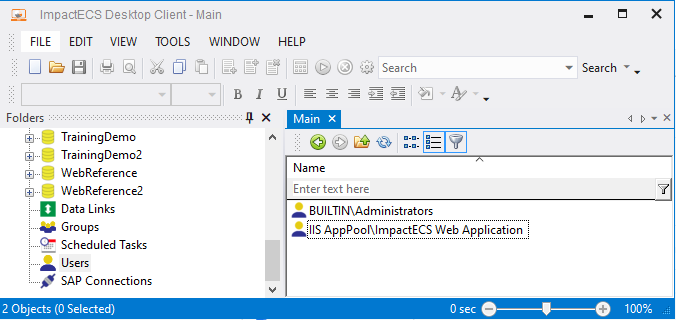
3.Also make sure that this user is a member of Delegators group on the server. For high security, no other user should be added as member of Delegators group.
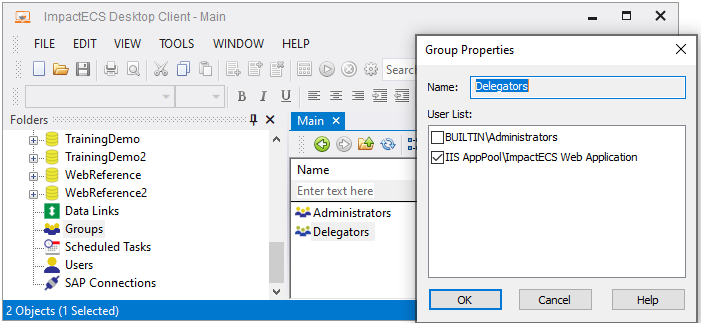
4.Next add Open ID users to the application, using new user menu option.
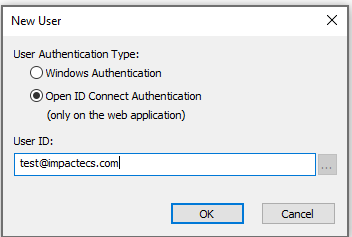
The open id user id is usually the email address of the user. The user will appear in ImpactECS as openid\<user id> as shown below:
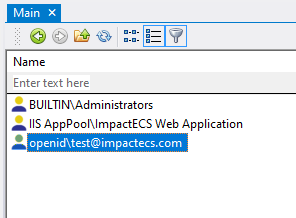
Note: Currently ImpactECS does not support adding of open id groups or roles.
5.Verify that the user can successfully log on using the web application. If there is an error, check the user name and confirm the user has privileges to the application on Okta.
ToolKitAndWebTemplate, Model Download 1.0007
Topic Status: Needs Review as of 12/3/2021, 4:10 PM