Once the authorization server has been configured and client id has been obtained, the next step is to configure ImpactECS Web Application to enable open id authentication. This must be done by an ImpactECS Administrator. It may also be required to restart the web application or recycle the application pool which must be done by an IIS Administrator. Here are the detailed steps:
1.Navigate to the settings page. This URL of this page can be obtained by appending Settings to the root URL. If the root URL is https://app.impactecs.com then the settings page will be https://app.impactecs.com/Settings, or it can be accessed through the User Icon (if logged in as an Impact Administrator).
2.Sign in as an Impact Administrator.
3.Change the following settings to that obtained from Okta.
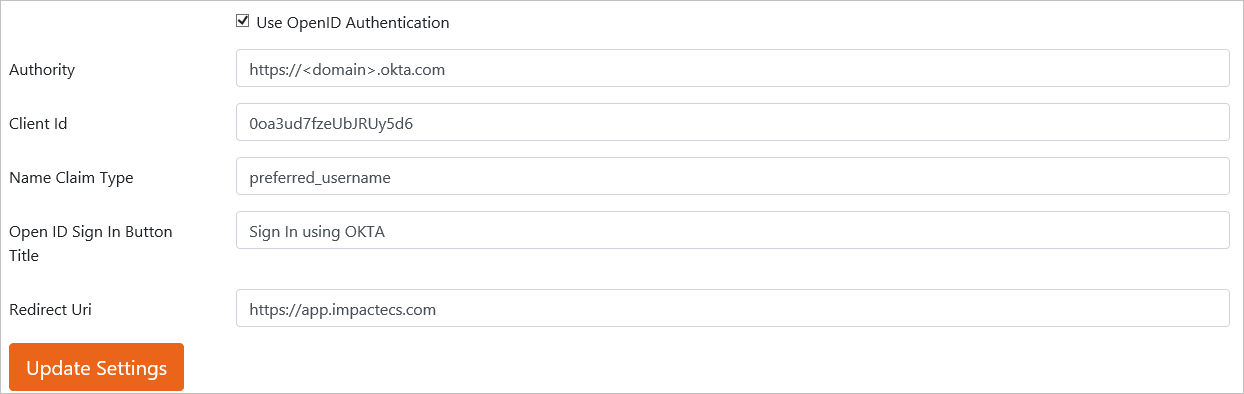
a.Use Open ID Authentication should be checked.
b.Authority should be set to the Okta domain. Usually, it is https://companyname.okta.com
c.Client ID should be set to value obtained from previous section.
d.Name Claim Type – should be set to preferred_username.
e.Open ID Sign In Button Title – This is the title of the button which appears in the sign in page to allow users to log on using open id.
f.Redirect Uri – This should be set to the root URL of the application.
4.Click on Update Settings – A message will appear if the settings have been saved successfully. A message will also appear to recycle the application pool.
5.Restart or recycle the IIS application. This can be done through Internet Information Services Manager.
a.Select ImpactECS Web Application in Application Pool and click recycle in the context menu.
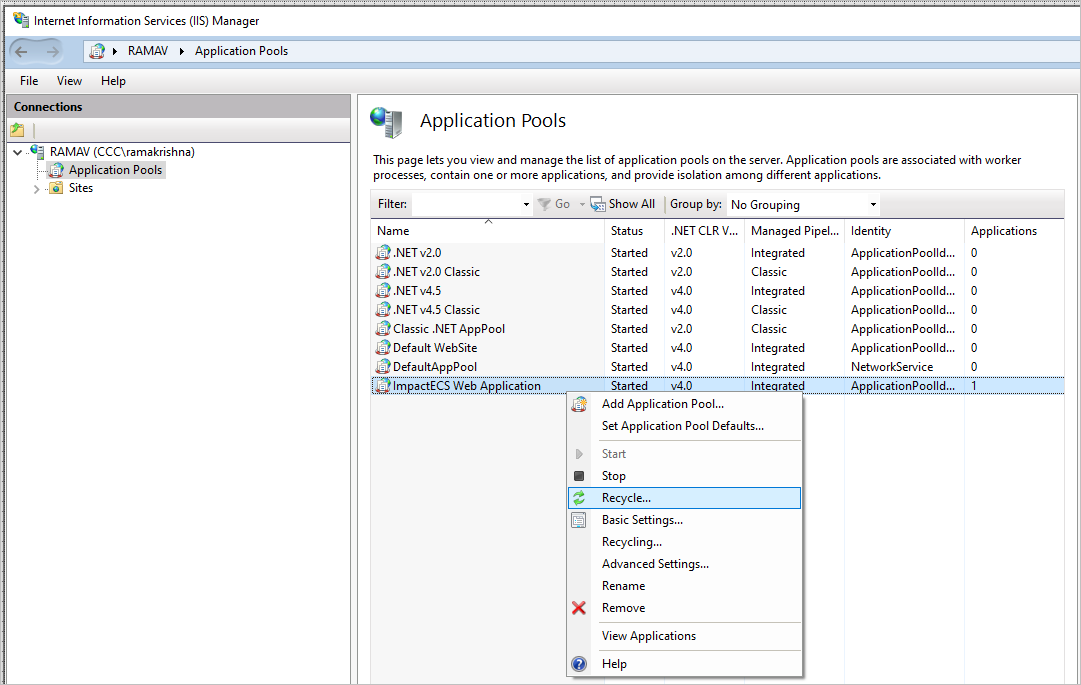
b.Once the application has been recycled, users will be able to sign in using Open ID.
6.Navigate to the root URL of the application. The sign in page will show an additional button to sign in using Okta.
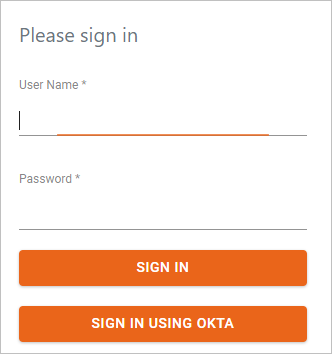
NOTE: When the Sign In using Okta button is clicked, the ImpactECS Web Application redirects users to Okta for authentication. The user does NOT need to complete the User Name / Password portions of the sign in form.
ToolKitAndWebTemplate, Model Download 1.0007
Topic Status: Needs Review as of 12/3/2021, 4:10 PM