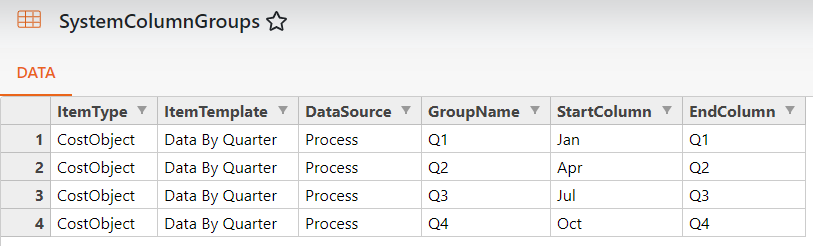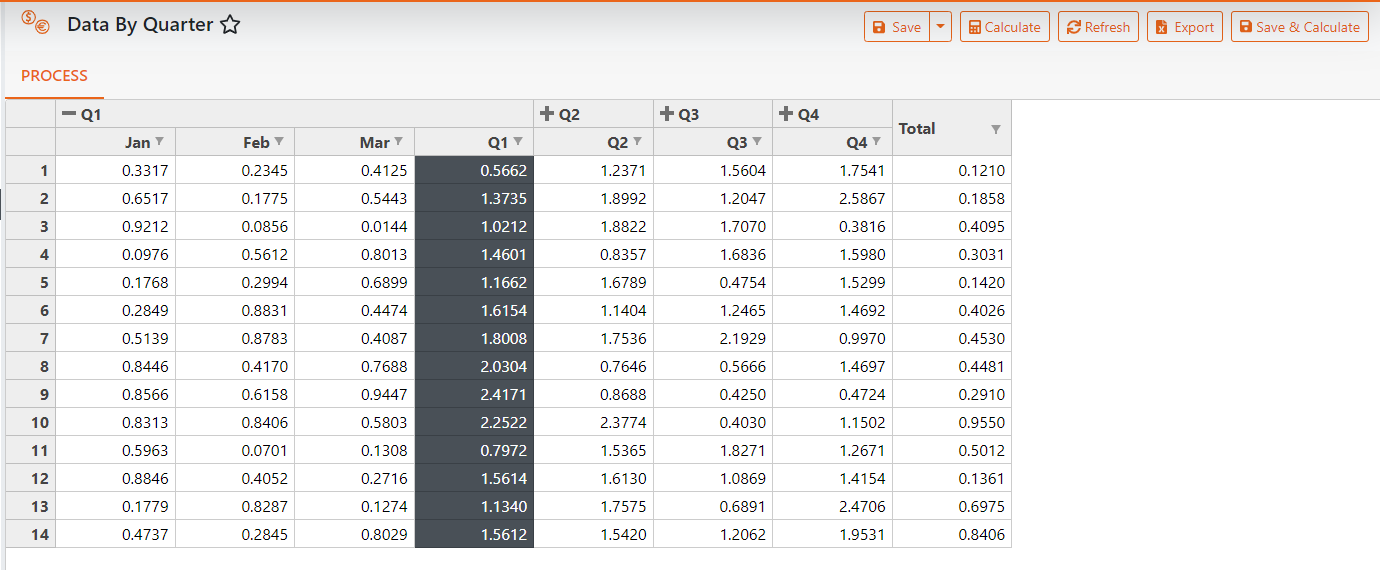The structure of the table is as follows:
Each column has a function:
1.The ItemType column designates the object type.
a.NOTE: the ItemType field uses a drop-down linked to the SystemImpactItemTypes table.
2.The ItemTemplate column matches the selected view to the underlying Cost Object.
a.NOTE: the ItemTemplate field must exist in the model for this to work.See Additional Model-Level Fields for additional information.
3.The DataSource column matches to the source of the data
a.For cost objects, it is the Routing Name NOT the Bucket Label.
4.The GroupName column is the text that the user will see when the group is collapsed.
5.The StartColumn column is the BucketID within the routing where the collapse of the columns will begin.
6.The EndColumn column is the BucketID within the routing where the collapse of the columns will end.
a.The EndColumn column is the column that will remain visible to the user.
Completed SystemColumnGroups table:
Resulting column grouping: NOTE: Q1 is expanded and Q2, Q3, and Q4 are collapsed.
|
ToolKitAndWebTemplate, Model Download 1.0007
Topic Status: Under Construction as of 12/3/2021, 4:10 PM