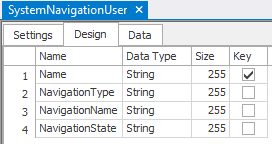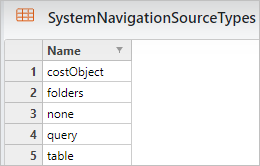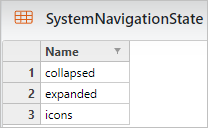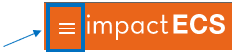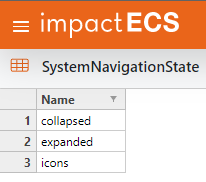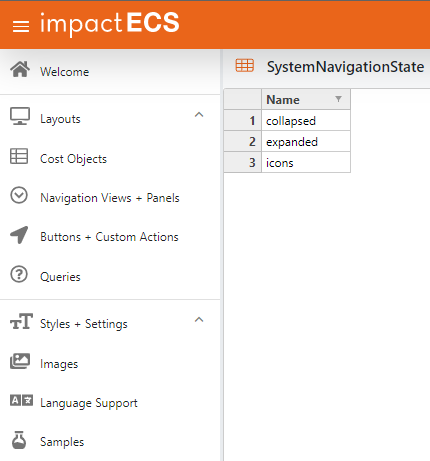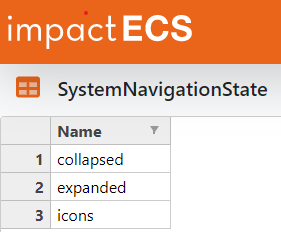There are three parts to the table: Settings, Design, and Data.
The Settings are as follows:

Click HERE for further information on the SystemNavigationUser object settings.
Table Default Settings Fields:
These fields apply to ImpactECS Table objects only:
Lock During Recalculation
|
Is a flag field. If true (checked): the table will not be accessible when the table is called by a calculation; If false (unchecked): the table will be accessible regardless of calculations status.
|
Exact Search
|
Is a flag field. If true (checked): searches will only return matches if the criteria matches the table EXACTLY - this makes it space & case sensitive; If false (unchecked): searches will return matches even with leading/trailing spaces and regardless of case within the criteria.
|
Report Template
|
This field is where model builders can designate the report that will be printed by the Print button.
|
Last Accessed Time
|
This field records the last date and time the table was accessed by the model.
|
ToolKitAndWebTemplate, Model Download 1.0007
Topic Status: Needs Review as of 12/3/2021, 4:10 PM
ImpactECS Object Default Settings Fields
These fields apply to ALL ImpactECS objects:
Date Created
|
This field records the date and time the table was created.
|
Created By
|
This field records the user who created the table.
|
Date Modified
|
This field records the date and time of the last save of the table.
|
Modified By
|
This field records the the user who last saved the table.
|
ToolKitAndWebTemplate, Model Download 1.0007
Topic Status: Needs Review as of 12/3/2021, 4:10 PM
|
Additional Model Level Settings Fields:
These fields apply to ALL ImpactECS objects:
ItemTitle
|
This field sets the text for the item title within the Main Panel screens; if blank defaults to ItemName.
|
ItemIcon
|
This field sets the icon that will appear in the Main Panel screens to represent the item; if blank, the icon will default to the icon specified in the SystemIcons table.
|
ItemDescription
|
This field sets the text for the item description within the Main Panel Screens.
|
ItemHelp
|
This field sets the help reference link for the item within the Main Panel Screens.
|
ItemTemplate
|
This field works with the Web App as well as System scripts to add functionality to each object.
|
ToolKitAndWebTemplate, Model Download 1.0007
Topic Status: Needs Review as of 12/3/2021, 4:10 PM
|
Design and Data are designed by model builders and/or administrators.
|
The table Design is as follows:
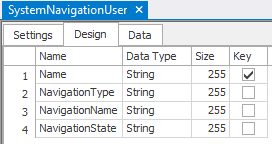
Each column has a function:
Name
|
This field designates the group the navigation panel will apply to.
|
NavigationType
|
This field is a drop-down indicating the source of the navigation. This is based on the SystemNavigationSourceTypes table.
Available navigation types are: 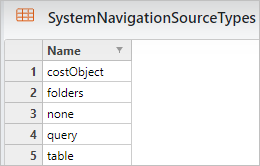
costObject
|
This option designates a Cost Object as the source for the navigation panel.
|
folders
|
This option designates that the navigation panel will show the folder structure.
|
none
|
This option designates that the group will have no navigation panel. NOTE: this options also deactivates the navigation toggle
|
query
|
This option designates a Query as the source for the navigation panel.
|
table
|
This option designates a Table as the source for the navigation panel.
|
NOTES:
Cost Objects, Queries, and Tables must follow the SystemNavigationTemplate table format.
Setting the navigation source type to "none" differs from setting the navigation state to "collapsed". See SystemNavigationState table for further information.
|
See Assign Panel by User Group or Assign Panel by Individual User for details about how to set navigation source types.
ToolKitAndWebTemplate, Model Download 1.0007
Topic Status: Needs Review as of 12/3/2021, 4:10 PM
|
|
NavigationName
|
This field is the name of the navigation panel that will be visible to users in the group.
|
NavigationState
|
This field is a drop-down list that sets the navigation panel icons. This field affects the navigation toggle on the model header as well as the navigation panel display. The drop-down is based on the SystemNavigationState table.
Available navigation states are: 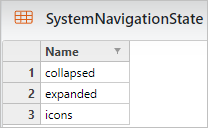
collapsed
|
This option does not show the navigation panel
|
expanded
|
This option shows the navigation panel with icons and texts
|
icons
|
This options shows the navigation panel with icons only
|
Users can switch between navigation states by using the menu toggle 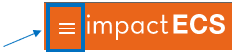
The navigation state of "collapsed" differs from suppressed navigation which does NOT have the menu toggle available: 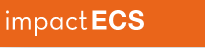
See Assign Panel by User Group or Assign Panel by Individual User for details about how to set suppressed navigation.
Examples:
ToolKitAndWebTemplate, Model Download 1.0007
Topic Status: Needs Review as of 12/3/2021, 4:10 PM
|
|
ToolKitAndWebTemplate, Model Download 1.0007
Topic Status: Needs Review as of 12/3/2021, 4:10 PM