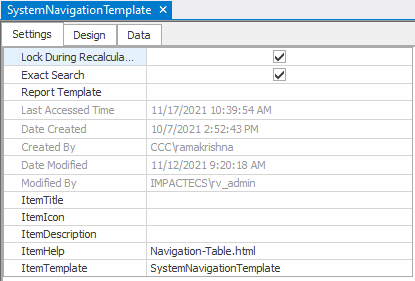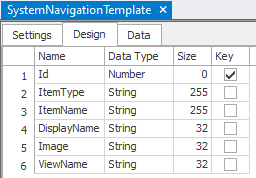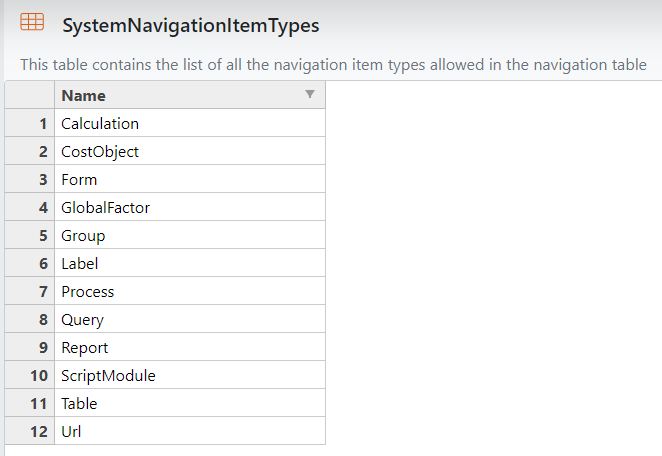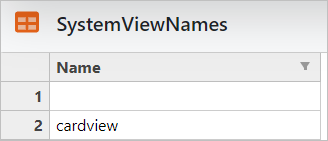There are three parts to the table: Settings, Design, and Data.
The Settings are as follows:
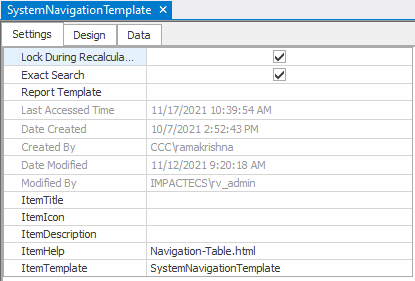
NOTE: Before saving the template as a new navigation object, be sure to update the ItemHelp field! (Currently the field can only be updated in the desktop model.)
Click HERE for further information on the SystemNavigationTemplate object settings.
Table Default Settings Fields:
These fields apply to ImpactECS Table objects only:
Lock During Recalculation
|
Is a flag field. If true (checked): the table will not be accessible when the table is called by a calculation; If false (unchecked): the table will be accessible regardless of calculations status.
|
Exact Search
|
Is a flag field. If true (checked): searches will only return matches if the criteria matches the table EXACTLY - this makes it space & case sensitive; If false (unchecked): searches will return matches even with leading/trailing spaces and regardless of case within the criteria.
|
Report Template
|
This field is where model builders can designate the report that will be printed by the Print button.
|
Last Accessed Time
|
This field records the last date and time the table was accessed by the model.
|
ToolKitAndWebTemplate, Model Download 1.0007
Topic Status: Needs Review as of 12/3/2021, 4:10 PM
ImpactECS Object Default Settings Fields
These fields apply to ALL ImpactECS objects:
Date Created
|
This field records the date and time the table was created.
|
Created By
|
This field records the user who created the table.
|
Date Modified
|
This field records the date and time of the last save of the table.
|
Modified By
|
This field records the the user who last saved the table.
|
ToolKitAndWebTemplate, Model Download 1.0007
Topic Status: Needs Review as of 12/3/2021, 4:10 PM
|
Additional Model Level Settings Fields:
These fields apply to ALL ImpactECS objects:
ItemTitle
|
This field sets the text for the item title within the Main Panel screens; if blank defaults to ItemName.
|
ItemIcon
|
This field sets the icon that will appear in the Main Panel screens to represent the item; if blank, the icon will default to the icon specified in the SystemIcons table.
|
ItemDescription
|
This field sets the text for the item description within the Main Panel Screens.
|
ItemHelp
|
This field sets the help reference link for the item within the Main Panel Screens.
|
ItemTemplate
|
This field works with the Web App as well as System scripts to add functionality to each object.
|
ToolKitAndWebTemplate, Model Download 1.0007
Topic Status: Needs Review as of 12/3/2021, 4:10 PM
|
Design and Data are designed by model builders and/or administrators.
|
The Design is as follows:
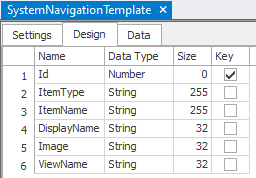
Each column has a function within the model:
ID
|
This field sets the order of the item within the resulting menu. The first ID will be the item opened when the model opens.
|
ItemType
|
This field sets the item type of the object in the ItemName column. This is a drop-down list based on the SystemNavigationItemTypes table.
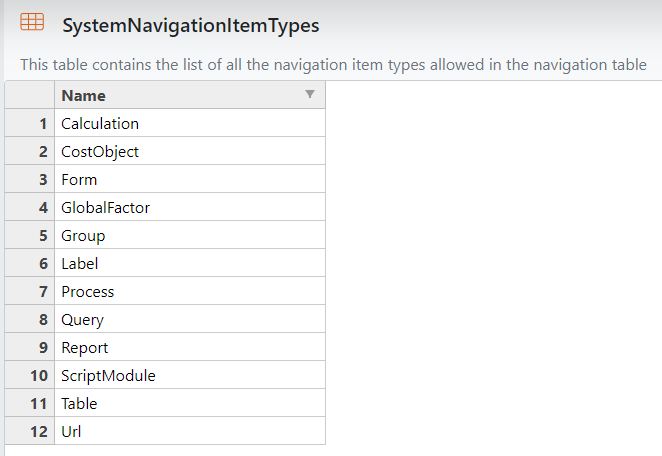
This list is used by two processes:
Navigation Panels (SystemNavigationTemplate)
1.ImpactECS Item Types will open the designated item in the main panel, using the ViewName field of the SystemNavigationTemplate table. a."Calculation" b."CostObject" c."Form" d."GlobalFactor" e."Label" f."Process" g."Query" h."Report" i."ScriptModule" j."Table" 2."Group" acts as a heading and will expand/collapse the entries in the navigation panel table with IDs greater than the group's id until another group is designated or the end of the list, whichever is first. 3."Url' will open the link in the ItemName field of the SystemNavigationTemplate table a.Views can be set in two ways: i.Use the view set in the ViewName field of the navigation panel table (See SystemViewNames table for more information) ii.Indicate the formatting in the URL link in the ItemName field |
Card View (SystemCardsTemplate)
1.ImpactECS Item Types will open the designated item in the main panel, using the ViewName field of the SystemCardsTemplate table. a."Calculation" a."CostObject" b."Form" c."GlobalFactor" d."Label" e."Process" f."Query" g."Report" h."ScriptModule" i."Table" 2."Group" is a Bold Heading that can separate groupings within the resulting main browser window 3."Url' will open the link in the ItemName field of the SystemCardsTemplate table a.Views can be set in two ways: i.Use the view set in the ViewName field of the navigation panel table (See SystemViewNames table for more information) ii.Indicate the formatting in the URL link in the ItemName field
|
ToolKitAndWebTemplate, Model Download 1.0007
Topic Status: Needs Review as of 12/3/2021, 4:10 PM
|
|
ItemName
|
This field refers to the name of the ImpactECS object that will be accessed when the user clicks within resulting navigation panel.
|
DisplayName
|
This field contains the text the user will see when viewing the resulting menu.
|
Image
|
This field sets the image for each item within the resulting menu. The web application was developed to use Font Awesome icons, which can be found on this website: https://fontawesome.com/icons?d=gallery&p=2 NOTE: to use Premium Font Awesome icons, see Font Awesome Settings. Images can also be uploaded via the SystemImages process.
Add the URL provided from Font Awesome to the Font Awesome Kit URL field (located in Model Settings) to link the model to the license. This allows the model to use premium icons. If there is no URL/License available, leave blank and use the free icons found here: Font Awsome Free Icons
NOTE: This field is only available to model administrators.
Example:
ToolKitAndWebTemplate, Model Download 1.0007
Topic Status: Needs Review as of 12/3/2021, 4:10 PM
|
|
ViewName
|
This field allows users to set the view of the object in the browser then the item is clicked. This is an editable drop-down list based on the SystemViewNames table.
Available view names listed in this table are: 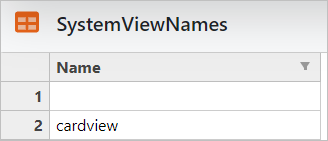
The views set via this field will apply to the object designated in the ItemName column of the SystemNavigationTemplate table, UNLESS the object's settings fields are configured to show a different view.
" " (blank)
|
This option designates that the main panel will show the object view (best for forms and cost objects).
|
cardview
|
This option designates that the main panel will show tables and queries as hyper-linked cards. NOTE: the card view requires certain fields in order to functions as cards; see Web App Cards for further details.
|
URL ItemType views are not limited by the drop-down list; URLs can have any string value as a ViewName.
Example of URL ViewName:
NOTE: "_blank" designates that the item will open in a new window. For more available options please refer to this link: https://developer.mozilla.org/en-US/docs/Web/HTML/Element/a
ToolKitAndWebTemplate, Model Download 1.0007
Topic Status: Needs Review as of 12/3/2021, 4:10 PM
|
|
The Data is updated by model builders and will vary with each model.
See Navigation Panel Configuration Instructions for step-by-step directions to complete the data portion of the table.
ToolKitAndWebTemplate, Model Download 1.0007
Topic Status: Needs Review as of 12/3/2021, 4:10 PM